Lumens-technology PS751 Manuel d'utilisateur
Naviguer en ligne ou télécharger Manuel d'utilisateur pour Accessoires pour la vidéo Lumens-technology PS751. Lumens Technology PS751 User Manual Manuel d'utilisatio
- Page / 45
- Table des matières
- DEPANNAGE
- MARQUE LIVRES




- Document Camera 1
- User Manual – English 1
- Table of Contents 2
- Copyright Information 4
- Precautions 6
- FCC Warning 6
- Chapter 2 Package Contents 7
- Chapter 3 Product Overview 8
- 4.1 System diagram 9
- 4.2 Installation and setup 10
- 4.5 Connecting to an HDTV 11
- 4.10 Connecting to a TV 13
- Chapter 5 Start Using 15
- Setting Menu 16
- 6.2 Setting menu 18
- 6.2.2 Setting menu 19
- 6.2.3 Mask mode setting menu 21
- 6.2.5 Splash Screen Setting 22
- 6.2.6 Annotation Tools 23
- 7.13.3 Recording setup 27
- 7.13.5 Playing images 28
- 7.20.1 Setting delay time 30
- (Factory Reset) 33
- Computer-related functions 34
- 10.2 Connecting to a TV/DVD 40
- Chapter 11 Troubleshooting 41
- Appendix 1 44
- English- 44 45
Résumé du contenu
PS751 Document Camera [Important] User Manual – English To download the latest version of Quick Start
English- 9 4.2 Installation and setup 1. Please set up the DIP switch setting first. Refer to Chapter 10 DIP Switch Setting. 4.3 Connecting to a
English- 10 4.5 Connecting to an HDTV 4.6 For connection to Computer or DVD HDTVPower cordAC outlet HDMI cablePower AdapterHDTV Power cord
English- 11 4.7 Connecting to a computer, projector, and monitor simultaneously Press [SOURCE] button to switch the image source. For VGA
English- 12 4.9 Connecting to a computer with RS232 After connecting to the RS232 cable, you can use RS232 commands to control PS751. 4.1
English- 13 restart the machine for DIP switch setting to take effect. Once C-VIDEO is enabled, VGA OUT is not supported. <Note> Only the li
English- 14 Chapter 5 Start Using <Note>: Please adjust it to be suitable for the local voltage frequency of 50/60 Hz. For the frequency in
English- 15 Chapter 6 Control Panel/Remote Control and Setting Menu 6.1 Functions of control panel and remote control <Remark> The below fun
English- 16 PIP Image comparison (to compare live images with stored image files). Remote control PLAYBACK Read files stored in the USB disk
English- 17 6.2 Setting menu 6.2.1 Main menu <Remark> Press [MENU] on the remote control or control panel to display the setting menu. Au
English- 18 6.2.2 Setting menu 1st Level Major Items 2nd Level Minor Items 3rd Level Adjustment ValuesFunction Descriptions Capture Capture Mode S
English - 1 Table of Contents Copyright Information ... 3Chapter
English- 19 Control Auto Exposure On/Off Regardless of outside environment, the machine will adjust the brightness to the optimal condition. Use
English- 20 Auto Erase On/Off Use the left and right arrow keys to turn on/off the auto erase function. When [On] is selected, the stored images
English- 21 6.2.4 Spotlight mode setting menu 2nd Level Major Items 3rd Level Minor Items 4th Level Adjustment ValuesFunction Descriptions Spotlig
English- 22 6.2.6 Annotation Tools After the mouse is connected, right click or left click and hold the mouse to start the tools. <Note> Wh
English- 23 Chapter 7 Descriptions of Major Functions 7.1 I would like to automatically adjust the image to have the best brightness and focusing
English- 24 [Gray]: for viewing black & white photos which will make the grayscale differentiation distinct. 7.5.2 Set up Photo/Text mode
English- 25 current image on the screen. Press again to defreeze. 7.11 I would like to rotate the image Remote control: 1. Press [ROTATE] key to
English- 26 2. Press [], [], [], or [] to select [Setting]. 3. Press [ENTER] to activate. 4. Press [] or [] to the [Capture] menu. 5. Press
English- 27 <Remark> When the [Capture Image] mode is set to [Record], the function of [Capture] on the control panel is changed to image re
English- 28 7.16 I would like to adjust the output volume <Note> Volume control is intended to control the external audio output equipment o
English - 2 7.8 I would like to adjust the brightness ... 247.9 I would like to turn on/off the lamp
English- 29 4. Press [MASK] again to return to live image. Use control panel: 1. Press [MENU] to activate the setting menu. 2. Press [] or []
English- 30 3 sec/5 sec/10 sec/Manual]. 7. Press [MENU] to exit. 7.20.2 Playing/Pausing/Stopping the slide show <Note> Upper limit: The max
English- 31 7.22 I would like to reduce the image noise (Projector Type) 1. This function enables Document Camera to automatically clear image no
English- 32 File path: \DCIM\100MEDIA, for example: J: \DCIM\100MEDIA File name: four English letters+ four numbers, for example: LUMN0001.JPG 1.
English- 33 7. Press [ENTER] to execute. 7.26.2 Use Compound Key 1. Use the control panel, and press [ENTER] + [MENU] simultaneously to restore
English- 34 2. Click [Capture], and click the image as shown in the right side of the figure below. Then click [Get Picture].
English- 35 Chapter 8 Connecting to Microscope 1 Mount the microscope adapter accessories onto the microscope <Note> Please choose an approp
English- 36 3 Select the [Microscope] mode 3.1. If you use the remote control or the control panel 3.1.1. Press [MENU] to enter the setting menu.
English- 37 Chapter 9 Packing the Machine 1. Put the remote control back to the holder. 2. Fold back the camera head to align with the arm. 3.
English- 38 Chapter 10 DIP switch setting <Note> You should unplug and reconnect the power cord, and then restart the PS751 for all DIP swit
English - 3 Copyright Information Copyrights © Lumens Digital Optics Inc. All rights reserved. Lumens is a trademark that is currently being regist
English- 39 10.2 Connecting to a TV/DVD 10.2.1 NTSC: USA, Taiwan, Panama, Philippines, Canada, Chile, Japan, Korea, and Mexico. 60Hz 50Hz
English- 40 Chapter 11 Troubleshooting This chapter describes problems you may encounter while using PS751. If you have questions, please refer to
English- 41 long. For the related setting, please refer to 7.12 I would like to capture images of Chapter 7 Descriptions of Major Functions. 8 The
English- 42 VGA IN/HDMI IN image output is not available through USB 13 The output image is not clear with water ripples Please refer to the Appen
English- 43 Appendix 1 Power frequency for each country in the world Region or Country Frequency Region or Country Frequency Region or Country Fre
English- 44 Region or Country Frequency Region or Country Frequency Region or Country Frequency English English English Mali Rep. 50 Puerto Ric
English - 4 Chapter 1 Safety Instructions Always follow these safety instructions when setting up and using the Document Camera: 1. Do not place Do
English - 5 Precautions Warning: To reduce the risk of fire or electric shock, do not expose this appliance to rain or moisture. This Document C
English - 6 Chapter 2 Package Contents PS751 Quick Start Guide 4-Steps Card (For download of other language versions, please visit Lumens websit
English - 7 Chapter 3 Product Overview 3.1 Relative Operation Position 1. Lens 2. Remote sensor 3. Remote Control Holder 4. Camera arm
English - 8 Chapter 4 Installation and Connections 4.1 System diagram ComputerProjector or monitor HDTV TV Projector or monitor Speaker Comput
Plus de documents pour Accessoires pour la vidéo Lumens Technology PS751



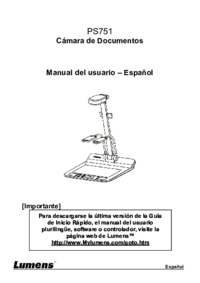
 (47 pages)
(47 pages) (47 pages)
(47 pages) (47 pages)
(47 pages) (47 pages)
(47 pages) (8 pages)
(8 pages) (9 pages)
(9 pages)







Commentaires sur ces manuels